
This support article is intended to guide you through how to add a new staff member.
1. Login to the SFL Accred website.
2. Select Access Broadcast Booking System to manage your Broadcast requests

3. Click on your name and select Manage Representatives from the dropdown.
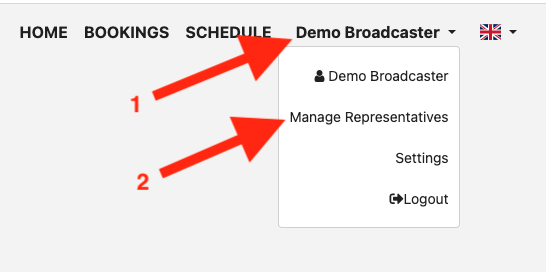
4. Click the blue Add a Representative button.

5. Enter the Email Address of the new representative. Then click Next

6. Enter the representatives details

7. A Photo of the representative is required. Click on the headshot silhouette.

8. Click Drag the file into the area provided.

9. Drag the photo around the box and use the slider located under the photo to make sure that the photo contains the full face of the representative.

10. Click Save.

11. Once all of the required information has been added, click the Save button.

That’s it! Your employee has been added.